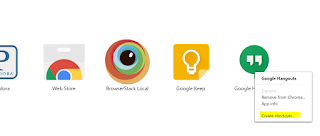There is an official work around suggested by Google's support team. Until recently, this work around was sufficient. By enabling the Chrome app launcher, I could open the Hangouts app from each account by changing profiles from the hamburger menu in the app launcher. However, Google is deprecating the Chrome app launcher.
Without the app launcher, getting Hangouts open with multiple profiles requires opening a chrome window, opening the app page, and finding and clicking the Hangouts app, then repeat for each profile. This is too many steps to feel efficient for me, and since Hangouts is an integral tool for my daily business, I must have it open at all times, and I need a fast way to get it running.
Enter shortcuts.
Today I finally found the best solution so far. Using Chrome app shortcuts.
Chrome.exe supports two very useful parameters: profile-directory, and app-id. When you choose "Create shortcuts..." from the right click menu on chrome://apps, the shortcuts created include these two parameters so that the resultant app shortcut is bound to the profile from which you created it.
Choosing this option only offers one place to create the shortcut (Desktop) but fortunately, Chrome is smart enough to save an additional copy of the same shortcut in the Start Menu (specifically: AppData\Roaming\Microsoft\Windows\Start Menu\Programs\Chrome Apps) so there is no need to keep the desktop shortcut around. We can rename these shortcuts to help us quickly find and launch a Hangouts app for each profile.
Incidentally, these shortcuts are profile bound not by any logical account id, but rather by account order. They use --profile-directory="Default" and --profile-directory="Profile 1" arguments to launch the app. So if you find yourself disconnecting and reconnecting your profiles in Chrome, your shortcuts may stop working or start launching the app with the wrong profile.